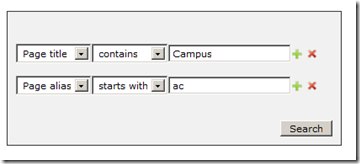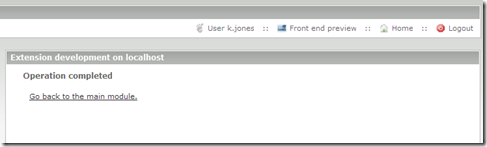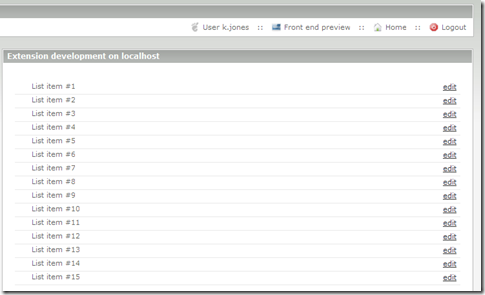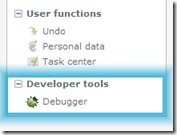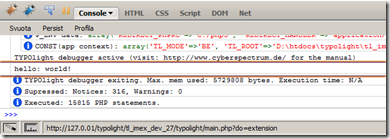Offers, also, the possibility to setup a relation between the topic and any table in your TYPOlight installation.
The screenshot below show how appears the comments module (after users have made a comment) used by default in the F.A.Q. module
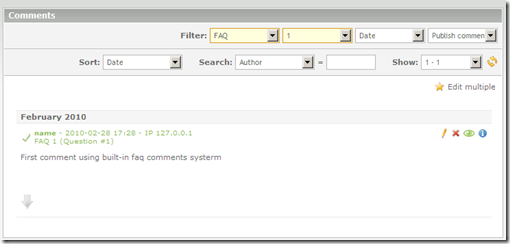
As you can see there is no way to know that F.A.Q. 1 (listed in the filters bar) is related to the “Question #1”, this can be ok if you do not have many faq or if you have just some comments.
Using ZedSeriesCommentEverything you have more control on the comments of your website. It adds a new filter on the comments module so you can filter only the comments about a topic.
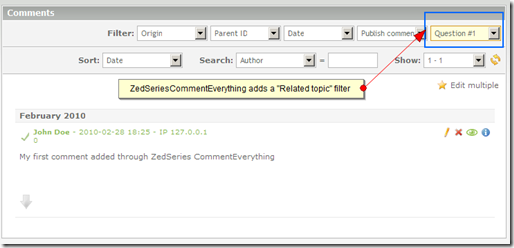
“Question #1” is more readable than “Parent ID 1” isn’t it? :)
How to setup ZedSeriesCommentEverything
The extension replaces the content element “comments” so don’t expect to find additional entries in your “content elements” list: just use a “content element” of type “comments”.
You can setup the (new) comments element with or without a database table relation.
Database table relations are useful if you want to bind comments with existing data such as the f.a.q. example above. To add a relation just enter the topic and specify the field of which table will match the topic. Then you have to specify a field that will be used as label on the filters panel.
The (new) comments element can be set up with a topic that is not related to existing data. A tipical usage could be to setup a `shoutbox`on your website.
In this article we are going to show how to setup a (new) comments content element in both cases.
Setup with a relation to existing data
In order to reproduce the example above (comments related to the faq) set the “content element” as follow: dynamic
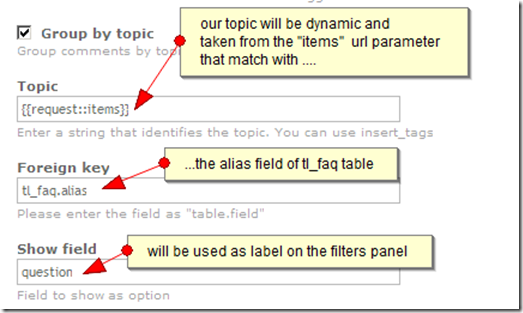
To give it a try, just put it in the same article in which you put the faq reader.
(If you are wondering about the ”{{request::}}” “insert tag” it is bundled with zedseries_lib)
Setup up as a shoutbox
Another way of using the (new) comments content element is to use it to put comments to a specific section of your website (e.g. the layout, a restricted member area section … and so on).
Create a (new) comments content element and specify a topic leaving blank the “Foreign key” and “Show field” fields.

Once your users add comments you can filter it using the MyShoutbox filter as “Related topic”.
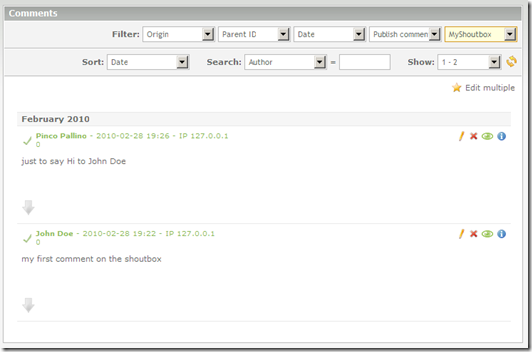
That’s all
ZedSeries CommentEverything can be installed through the TYPOlight repository catalog browser.
You can find it quickly searching for “comment topic” tag-
If you need help or have some questions please post a comment.